Template Help
More languages
More actions
Introduction
On the Moxiecraft Wiki, all pages are put into categories, in order for the wiki to remain organised. To achieve that we created a few templates, that should be pasted on your page, that will then also make most of our pages easily understandable. These templates are known as infoboxes — they display a couple snippets of information about the topic, that they are describing. For example, Infobox Player would display a picture of the player, their Minecraft username or where they reside on Moxiecraft.
You can find infoboxes on many pages, but more often then not, you will want to add an infobox to a page about your town or about yourself, like many other towns and people have done. Some good examples are Potato Valley, SiOtter and Clifftown.
How do I add a template?
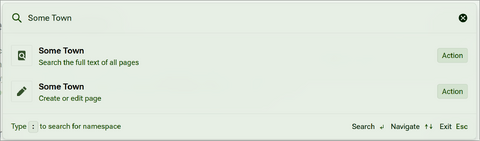
Creating a page
To add a template to a page, you first need to create a page. To create a page, search for its name using the search button on the left. Put in your desired page's name like, let's say "Some Town", and select the bottom option, aka. the one that says 'Create or edit page'.
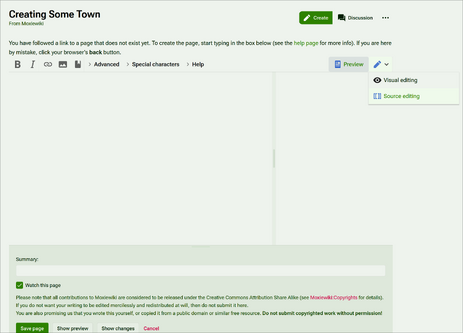
The page creation interface will then open. Unless you want to edit the wikitext directly, you need to select the pencil icon on the right of the page, and choose 'Visual Editing'. Then, the visual editor will load and after a few seconds you will be ready. Alternatively, you can select the top option in the search box, and you will also be prompted to create a page at the very top of the search results. If you click the link to the page there, you should enter the visual editor directly.
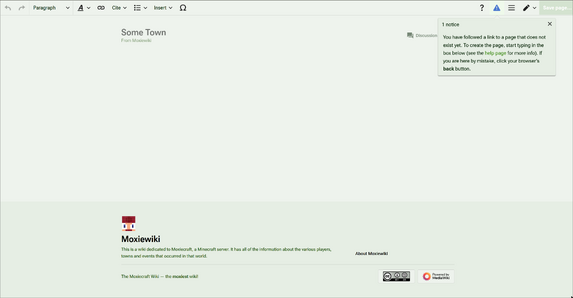
Inserting the template
To insert the template, you have to press the 'Insert' button in the toolbar. In the drop-down menu, along the options to insert images & media and tables, you will see an option saying 'Template'; click it and a template search box will pop up.
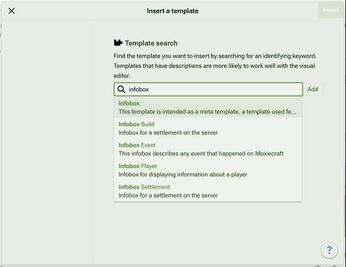
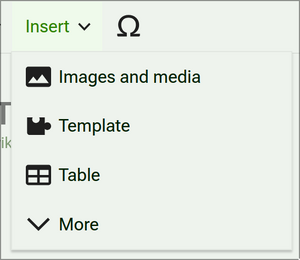
In the search box you should search for "infobox", because all of our currently available templates are infoboxes. You will see five options. Do not select 'Infobox', because that is a template to create other infoboxes only.
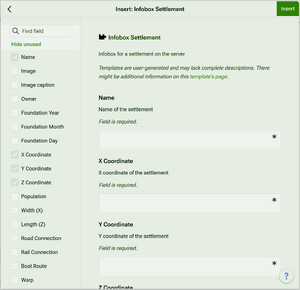
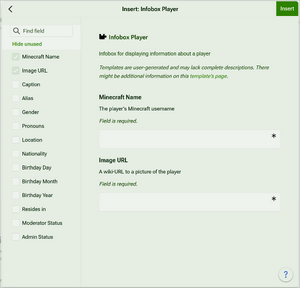
In our case, 'Some Town' is a town, so we ought to select 'Infobox Settlement'. When you select, which infobox to insert, a big menu will appear, prompting you to input data into the infobox. The data includes the name of the settlement or player, date the settlement was founded, a picture, etc. Input only what you want and what is required.
When you think you are finished, press 'Insert' in the top-right corner of the window. Now, the template will appear at the top-right of the wiki page. You can always go back to it and edit/add/remove data by clicking on the infobox in the visual editor.
Putting the page in the correct category
Once you put an infobox onto your page and saved the changes, your page will be automatically added to the corresponding category. So, for example, our 'Some Town' page will automatically get added to the settlements category, as indicated by a pill-shaped button at the bottom of the article.
Some options in the infobox also add pages to separate categories. For example, if I indicate that 'Some Town' has a warp, the page will automatically get added to the warps category, or if I say that a player is an admin, then the page gets added to the admins category too.
You can also manually add categories to your pages. In the visual editor, just press on the 'Category:' label at the bottom and a pop-up will appear, prompting you to add a category for the page. This way you can add as many categories as you want to the page!
Can I put multiple infoboxes on one page?
Absolutely! If, for example, you want to include a build infobox and an event infobox on one page describing an event, where the build in question was build — you totally can. One will just appear above/below the other and you can choose which one is which by dragging them around in the visual editor. If you just want to add a page to a category, but you don't want an infobox, you can do that by clicking the 'Category' label at the bottom of the page.